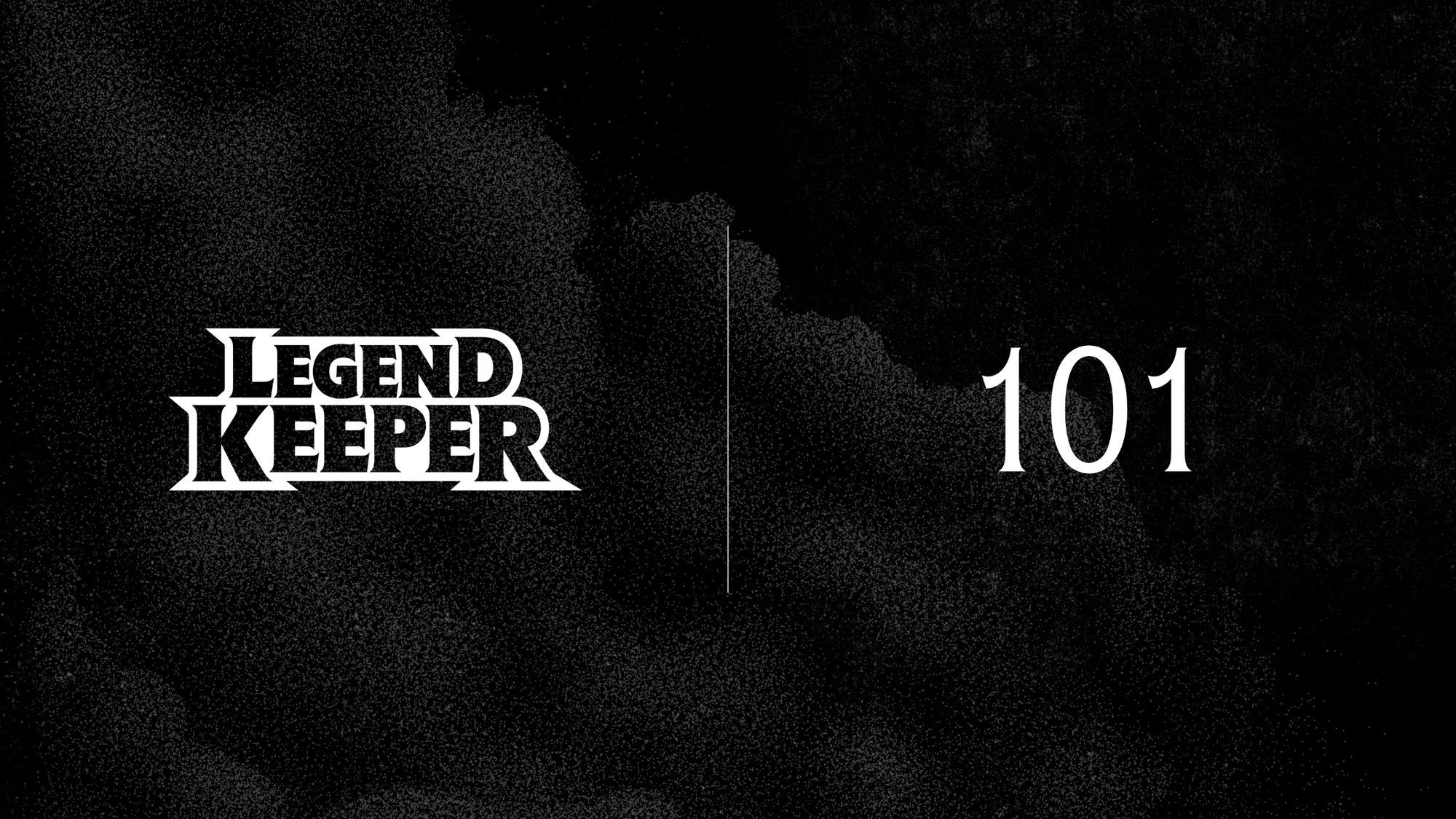New to LegendKeeper? Log in and take a look around, then read these tips to help you make the most of it, as well as get connected with our incredible community.
LegendKeeper is a platform focused on enabling your creative flow. We streamline worldbuilding workflows rather than cramming in endless forms.
With that in mind, we want to introduce your to our fast and friendly tools, amazing community, and a wealth of resources for inspiration. Let’s get started.
The Basics
In LegendKeeper, your world is made up of elements. Elements can be anything: Persons, places, things, lore entries, story chapters, events... Anything you want. An element can have a number of tabs of varying types: Pages for written content, Maps for geographic content, and Boards for mind-map content like faction diagrams and quest flows.
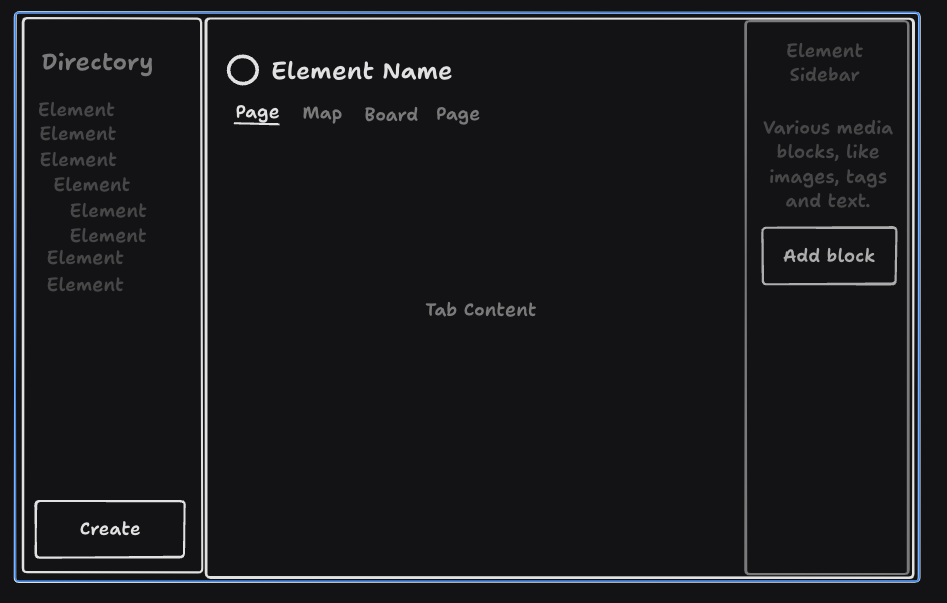
Click "Create" in the bottom left to create an element. You'll be prompted to pick the type of that element's first tab: Page, Map, or Board.
Pages
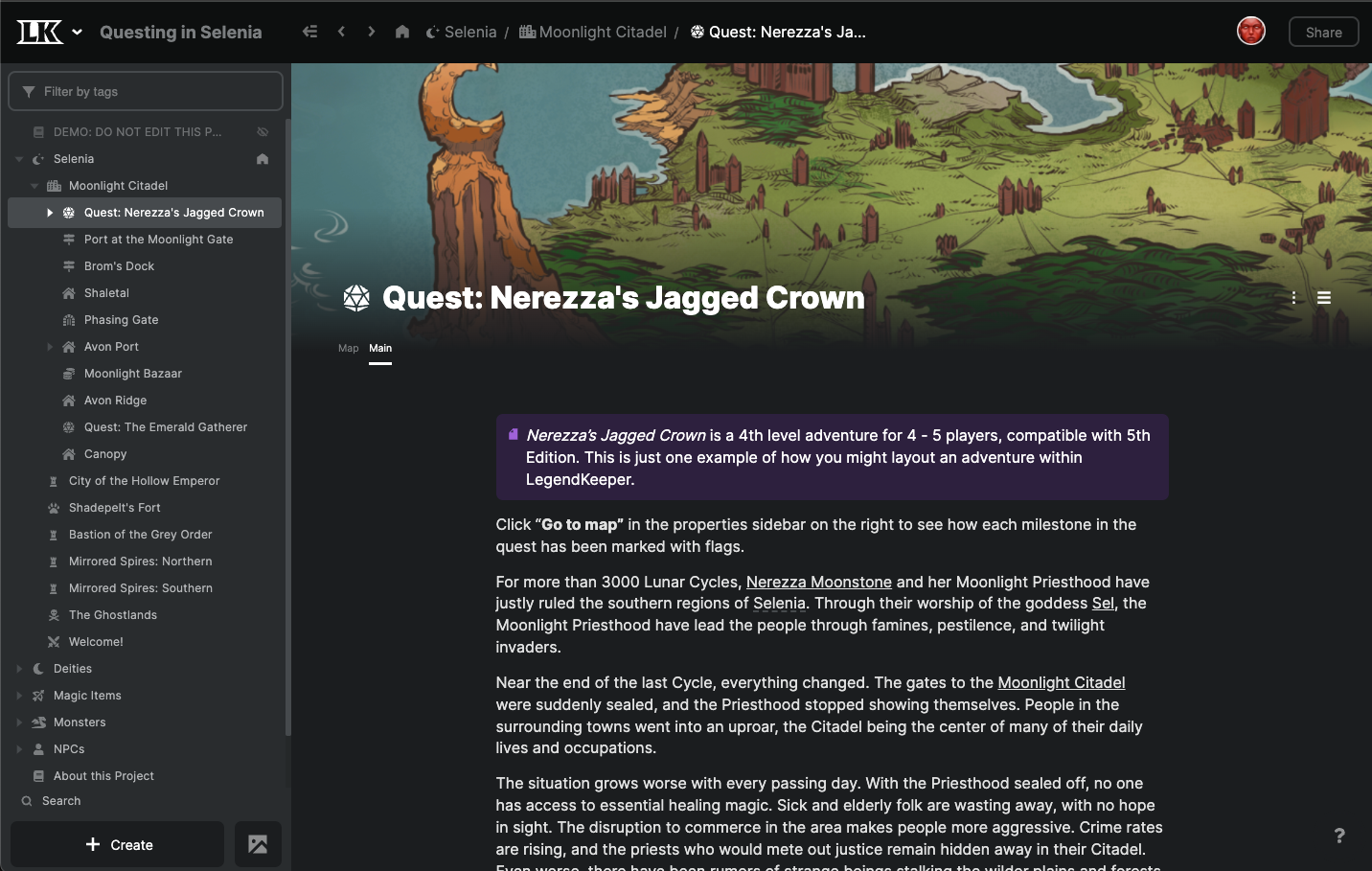
Slash Commands
Inside a page, typing / in the Editor will bring up lots of useful options to drop an item into your page.
- Using /secret will drop in a block that you can hide from your players. This will be essential if you’re giving other players access to the project.
- Typing /help will bring up the full list of Slash Commands and keyboard shortcuts.
Try /layout to format your page into columns, perfect for featuring images, tables, and text side by side.
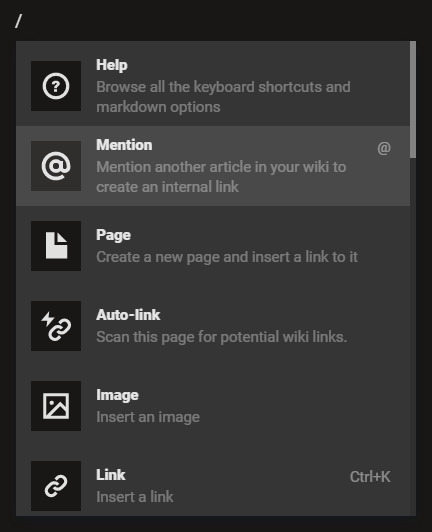
Connecting your elements
- @ – As you’re writing, you can quickly drop in a link to an existing element with the @ symbol.
- [[ ]] – If you want to create a new element for something you’ve just come up with, type it in [[double square brackets]]. The new element will be automatically nested under the element you’re working in.
- Auto-link – As you write, LegendKeeper will underline recognized names and prompt you to create links to those elements.
Maps
To create a map, add a Map tab to an existing element, or click Create > Map in the bottom left to create an element with a map. Select an image to use as your map, and now you have a Google-Maps-esque experience for your setting.
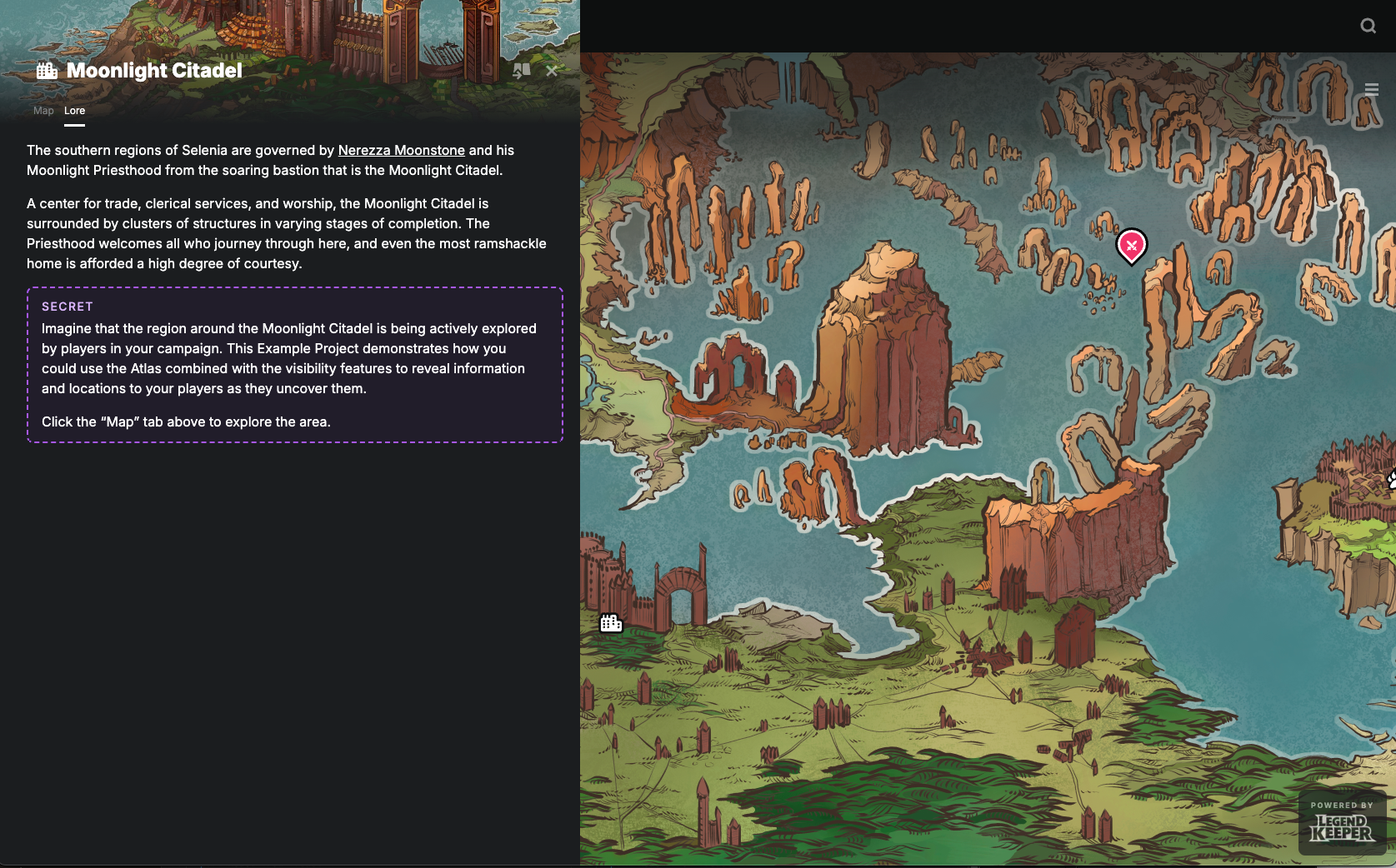
Every map can have pins
When you’re looking at the map, right click and drop a pin to connect to another element. For example, if you have an element for the region of the Sword Coast, you can drop a pin over the town of Triboar to link to that page. You can also drag and drop elements from your directory onto the left right onto the map to quickly create a pin.
Boards
LegendKeeper Boards are freeform canvases for creating flow charts, whiteboarding, or drawing anything with your project members. Every element in your Wiki can be dropped onto a Board using the Wiki tool. This lets you play freely with the world you've already created.
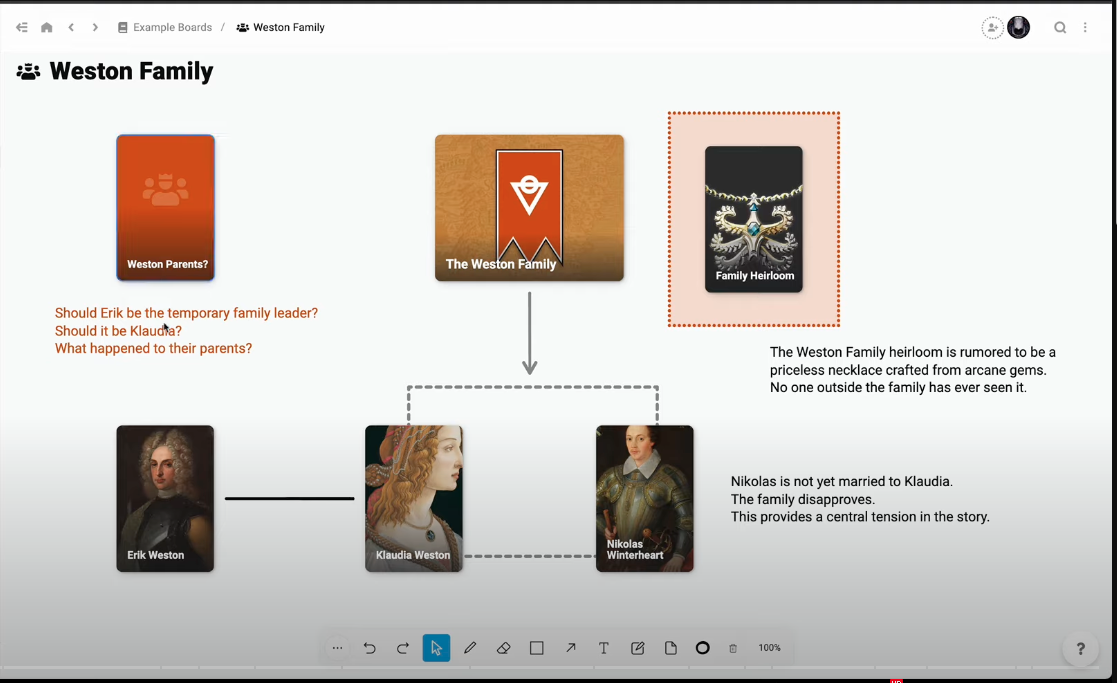

Community
Once you get the hang of the basics, it’s time for the real secret to worldbuilding success with LegendKeeper: our community.
The LegendKeeper community is a group of more than 5000 worldbuilders, game masters, writers, developers, designers, gamers, and more. They have created a ton of resources that can inspire you today.
There’s several ways to connect with our community:
- Post on our Subreddit. A great place to ask questions, share ideas, or make requests. We watch for any new posts and they usually get good interaction.
- Join our Discord. If you prefer discussing your ideas or asking questions in real time, this is the best place to be.
Pro Tips & Free Resources
Advanced features
The short video below gives you a speedrun through some of the more advanced techniques you can try out with LegendKeeper:
- Use auto-link to separate your writing step from your editing step
- Tag pages for easy filtering
- Use sidebar shortcuts to jump to your current work-in-progress
- Use tabs to break larger pages down into manageable chunks
Free Resources from Team LegendKeeper
The LegendKeeper team publishes a wide variety of free resources right here on our blog. Start with these to get your imagination going:
- 100 City Seeds to Prompt Better Worldbuilding
- Free Fantasy Faction Banners based on Alchemical Symbols
- Create an original, open-world setting in less than an hour
We also send out a monthly worldbuilding newsletter by email, which contains our most in-depth articles. You can read past issues and subscribe here.
We hope these tips and tricks help you create your best work with LegendKeeper. We always love seeing what our community builds, so please share in the Discord or on Reddit!
You can keep up with our official Twitter and YouTube channels for community spotlights, new feature announcements, and handy videos like the ones above.
Happy worldbuilding!